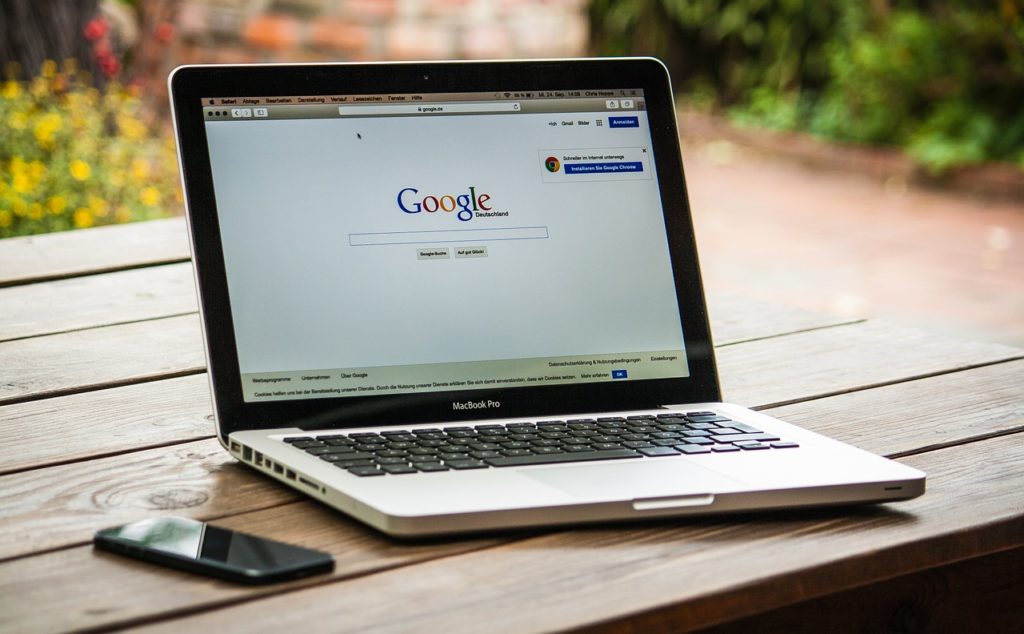
Ask.com toolbar is one of those pesky things that are easy to get installed on your computer, but are a pain in the neck to remove. Here is how you can get rid of Ask toolbar the easy way.
If you like trying out new software and if you don’t bother to select a Custom installation every time you install something new, chances are that you got the Ask.com toolbar added to your browser when you installed that new free program. Most people don’t pay attention to what’s checked by default in software installers and that’s how they agree to install Ask toolbar. That’s when the fun starts – the Ask toolbar changes your default search engine and homepage, plus it takes up precious screen space. But these are not the only reasons why you may want to uninstall Ask.com.
Why You Should Remove Ask Toolbar
Most users get scared that Ask.com toolbar is malware when they see it added to their browsers. Well, the good news is that strictly speaking it’s not malware, but rather a browser highjacker. The bad news is that Ask toolbar messes up your browser settings, changes your default search engine and homepage, plus tracks your browsing habits to serve you ads. If you are like me and hate all sorts of tracking, you should get rid of Ask.com right now.
How to Uninstall Ask.com Add-ons
Uninstalling Ask toolbar is tricky, but it’s not as difficult as removing malware. Remember, Ask.com is not malware and you actually agreed to install it when you kept clicking Next without reading what you were installing! This means that Ask.com toolbar can be removed just like any other program on your computer – from the Control Panel. But it’s not at all straightforward.
Most people panic when they see Ask.com in their browsers, so they quickly head over to the Control Panel and uninstall the freeware that had Ask bundled in. Then they open their browser and – shock and horror – Ask.com is still there! This happens because Ask is actually a separate program that you have to find and uninstall separately. And then even if it’s gone from the Control Panel, you need to remove the Ask.com toolbar extension from all your browsers. Luckily, there is an easier way to get rid of Ask.com once and for all.
Remove Ask Toolbar with FileCleaner
If you are looking for a way to get rid of Ask.com quickly and easily, then FileCleaner is the program you need. In addition to all its useful PC cleanup features, it has a tool that can remove any toolbar and browser add-on in just one click. All you need to do is open FileCleaner, select the Toolbars entry from the menu on the left, find and select all Ask.com toolbars and add-ons on the list, and click Remove.
FileCleaner will do the rest and Ask.com toolbar will be completely removed from your computer. FileCleaner will uninstall Ask toolbar from the Control Panel, from your Internet Explorer extensions, Chrome add-ons and FireFox plugins. So if you are looking for an easy, one-click way to uninstall Ask.com from your computer, FileCleaner is the way to go.
FileCleaner comes with a free, fully functional 30-day trial period, so you can test-drive it and see how well it removes toolbars, cleans up your system, and keeps your computer running fast.

